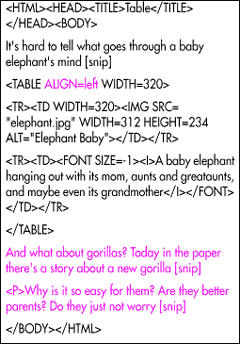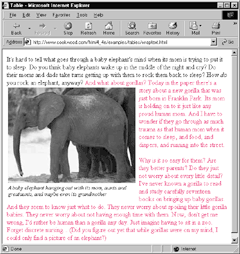You can wrap text around a table in much the same way you can with images. While there are more sophisticated layout techniques, wrapping text around a table is helpful for keeping images together with captions in a long flow of text.
To wrap text around a table:
- Type <TABLE.
- Either type ALIGN=left to align the table to the left of the screen while the text flows to the right or type ALIGN=right to align the table to the right of the browser window while the text flows on the left side of the table.
- Type >.
- Create the rest of the table.
- Type </TABLE>.
- Type the text that should flow around the table.
To stop text wrap:
- Place the cursor where you want to stop wrapping text to the side of the table.
- Either type <BR CLEAR=left> to stop flowing text until there are no more tables aligned to the left margin.
Or type <BR CLEAR=right> to stop flowing text until there are no more tables aligned to the right margin.
Or type <BR CLEAR=all> to stop flowing text until there are no more tables on either margin.
Tip
- For more details about wrapping text, see pages 88–90.