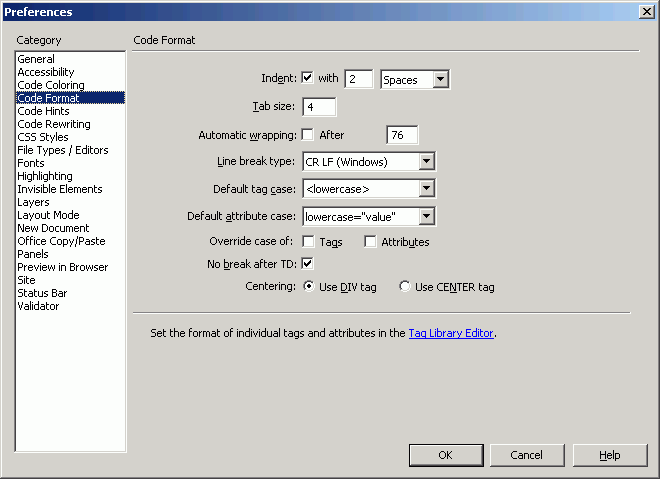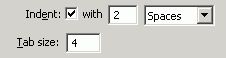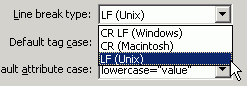|
Setting
HTML Preferences:
Code Format
If
you work somewhere that has a house HTML style guide, it's probably
specific about things like indenting (or not), tag case (upper or
lower), and how text is wrapped. In production groups, the interaction
of individual coders' pages with the entire site and with vi and
CVS has a lot to do with these standards. Even if you work for yourself,
setting up some standards is a good idea. (These, when codified on paper or on an internal Web site, are called a style guide).
To
change Code Format preferences:
- From
the Document window menu bar, select Edit > Preferences (Dreamweaver > Preferences). The Preferences
dialog box will appear.
- In
the Category list, click on Code
Format. That panel of the dialog box will appear (Figure 6).
- Indenting
(Figure 7): By default, Dreamweaver indents certain elements
of HTML; the rows and cells in a table, for example. Not indenting
may save some download time on very large pages.
-
To turn off indenting altogether, Uncheck the Indent checkbox.
-
To use Spaces or Tabs for indent, select that option from the
drop-down menu.
-
To set an indent size (the default is 2 spaces or 2 tabs), type
a number in the Indent with text box.
- Wrapping
(Figure 8): To wrap within Code view and the Code inspector automatically,
check the Automatic wrapping checkbox. This will save the wrapped files with line breaks to indicate where they wrap. To turn off autowrapping,
uncheck it. (You can wrap individual pages differently in the
Code inspector itself.) The default column width for text-based
programs like vi and Telnet is usually 76 or 80 columns (a column
in this context is the number of monospace characters across a
window). To set a different width, type it in the After Column
text box. See Tips for information about wrapping in the window instead of the file.
- Line
Breaks (Figure 9): Line breaks are done differently on different
platforms. Since they're actually characters, a line-break character
may show up in Unix if a Mac or Windows line break is inserted.
If you work with pages that are checked in to a document management
system like CVS, be sure to check with your house style guide
or an engineer to verify your choices here. To set the format
for line breaks, select Windows, Macintosh, or Unix from the Line
Breaks drop-down menu.
- Tag
Case (Figure 10): Folks are especially picky about whether
tags and attributes are written in UPPERCASE or lowercase.
- To
set the case for tags, select lowercase or UPPERCASE from the
Case for Tags drop-down menu.
- To
set the case for attributes (it can be the same or different),
select lowercase or UPPERCASE from the Case for Attributes drop-down
menu. (Attribute values are either lowercase, as in <TD
ALIGN="center">, or case sensitive, as in
link values.)
- To
override the case, that is, to have Dreamweaver change tag and
attribute case when reformatting code, check the appropriate box.
- To
set the default tag for centering text, click the <DIV>
or <CENTER>
radio button.
- When
you're all set, you can move to the next section to edit more
preferences; or you can click on OK to save your changes and close
the Preferences dialog box.
|
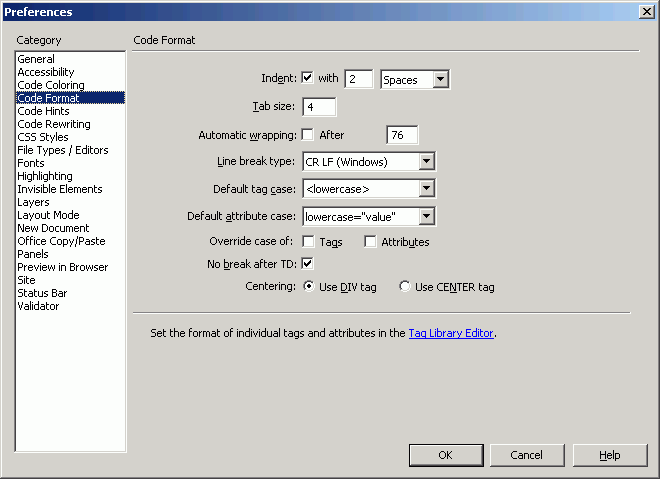
Fig. 6
The Code Format panel of Dreamweaver's
Preferences dialog box.
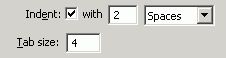
Fig. 7 The
Indenting area of the Code Format Preferences.

Fig. 8 The
Automatic wrapping area of the Code Format Preferences. You can instead use the Word Wrap feature on the View Options menu to wrap just a document locally, rather than all new and edited documents and all uploaded documents.
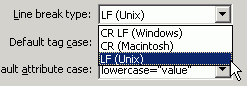
Fig. 9 Select a type of line break from this drop-down menu in Code Format Preferences.

Fig. 10 Select
your preferred case for tags and attributes.
 Tips Tips
- Some production teams indent on frameset pages even if they don't do so anywhere else. (It makes working with nested framesets easier.) When you turn on indenting, frames, framesets, table elements, and forms will be indented automatically.
- To apply your formatting preferences to a page that does not currently comply, open the page in Dreamweaver and then select Commands > Apply Source Formatting from the menu bar to format the page. To format just a selection of code, the menu command is Commands > Apply Source Formatting to Selection.
- Remember that tabs in HTML are actually spaces. Dreamweaver can convert tabs to spaces; the indenting used is a line of spaces rather than a tab control character.
- The wrapping in Step 4 applies line breaks to your file to wrap it there permanently, called "hard-wrapping." You can instead wrap just in the window by turning on Word Wrap from the View Options menu. See Chapter 4 for more about working with code in the Document window and the Code inspector.
|