|
|
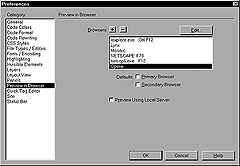
Fig. 6
Add browsers to the browser preview list in the Preferences
dialog box's Preview in Browser panel.
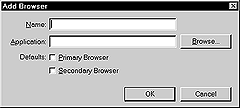
Fig. 7
Set the name and location of the browser in the Browsers dialog
box.
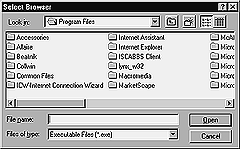
Fig. 8
The Select Browser dialog box acts just like an Open dialog
box; use it to choose the program file (EXE) for the browser.
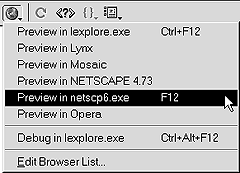
Fig. 9
All the browsers you add to the list will be available from
the File > Preview in Browser menu, as well as in the Preview menu
on the toolbar (pictured here).
|
Previewing in Different Browsers
In Chapter 2, I described how to preview in a browser the pages
you're working on in Dreamweaver. In this section, I describe options
for adding to the list of browsers in which you can preview pages.
To
add a browser to the preview list:
- From the Document window menu bar, select File > Preview
in Browser > Edit Browser List. The Preferences dialog box
will appear, with the Preview in Browser panel at the front (Figure 6).
- Click on the + button. The Add Browser dialog box will appear
(Figure 7).
- Click on Browse. The Select Browser dialog box will appear (Figure 8).
- This dialog box is similar to an Open dialog box. Browse through
the files on your computer, and select the program file (.EXE
on a PC) for the browser.
- Click on Open. You'll return to the Add Browser dialog box.
- Type the name of the browser (e.g., Mosaic 3.0) in the
Name dialog box as you want it to appear in the browser list.
- Click on OK. The Browsers dialog box will close, and you'll
return to the Preferences dialog box, where you'll see the name
of the newly added browser in the Browsers list box.
 Tips
Tips
- All browsers that you add to the Browser list are available
for preview by selecting File > Preview in Browser > Browser
name. You can also select a browser to preview in from the
Preview menu on the Document window toolbar (Figure 9).
The name that's displayed is the same as the name you typed in
Step 5.
- You can delete a browser from the Preferences dialog box by
clicking on its name and clicking on the - (minus) button. You
can update the listing for a browser by clicking on its name and
clicking Edit.
- To choose a primary and secondary browser, see the next section.
|
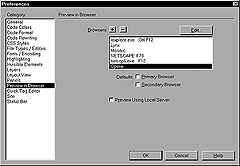
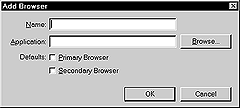
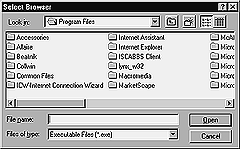
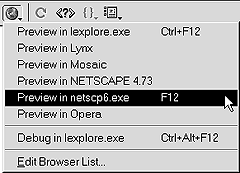
 Tips
Tips