Setting Up
and Configuring the Web Companion
Generally, you'll only need to set up Web Companion once. Selecting which FileMaker files will be published on the Web, however, must be done file by file using the File Sharing dialog box.
To set up the Web Companion:
- Choose
Edit > Preferences > Application (Figure 18.4).
- When the Application Preferences dialog box appears, click the Plug-Ins tab and check Web Companion (Figure 18.5). Most of the Web Companion's default settings are fine for most users, so click OK to close the Application Preferences dialog box. If you want to customize the settings, see To configure the Web Companion on the next page.
Tip
- The Web Companion works independently of the two Data Access Companions, so whether they're checked or not doesn't affect the Web Companion.
To configure the Web Companion:
- To customize
the Web Companion's settings, choose Edit > Preferences > Application
(Figure 18.4).
- When the
Application Preferences dialog box appears, click the Plug-Ins tab.
Then select the Web Companion in the Enabled Plug-In panel and-assuming
the Web Companion is already activated-click Configure (Figure 18.6).
(If you haven't turned on the Web Companion, see To set up the Web Companion
on the previous page.)
- When the
Web Companion Configuration dialog box appears (Figure 18.7),
make your configuration choices. For details on each choice, see Web
Companion options on page 267.
- When you're done, click OK to close the Web Companion Configuration dialog box. When the Application Preferences dialog box reappears, click OK again (Figure 18.8) and you're done.
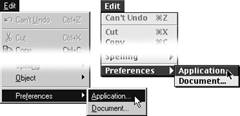
Figure
18.4
To set up the Web Companion, choose Edit > Preferences > Application.
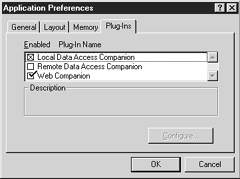
Figure
18.5 Click the Plug-Ins tab and check Web Companion in the
Application Preferences dialog box.
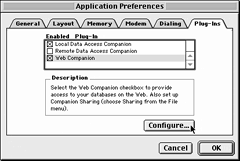
Figure
18.6 To set its preferences, select Web Companion and click
Configure.
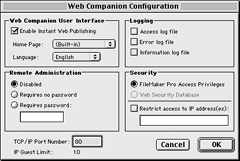
Figure
18.7 The Web Companion Configuration dialog box controls the
user interface, logging activities, remote administration, and security.
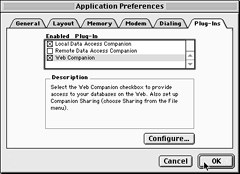
Figure
18.8 After you've configured the Web Companion's preferences,
click OK when the Application Preferences dialog box reappears.